Why Is My Video Grainy After Exporting? Here’s What You Need to Know
Jan 20, 2025 | Ken Llana
You’ve spent hours, maybe days, creating the perfect video. You carefully shot the footage, added stunning transitions, and polished every frame. But then comes the final step: exporting. You hit the button, excited to see your masterpiece—and then it happens. The video plays, but instead of crisp, vibrant visuals, you’re staring at a grainy mess. Frustrating, right?
Grainy video exports are a common headache for beginners and even seasoned creators. Whether you’re a business owner crafting marketing content or a budding filmmaker building your portfolio, grainy videos can derail your project’s impact. Video quality isn’t just about aesthetics; it’s about credibility. A blurry, noisy video can send the wrong message, diminishing the hard work you’ve poured into your project.
Such issues can happen due to a multitude of reasons. For instance, is your camera functioning optimally? Perhaps the lighting isn’t right? Or the problem stems from the way in which the file was exported? All of these questions can lead us to one answer, which is yes, multiple things can cause grainy videos post exporting. Some even stem from recording conditions such as bad or low lighting, setting the resolution lower than the graphics requires, or exporting with higher compression settings than are required. But the silver lining is that such issues are not permanent, and can be solved with time.
In this article, we’ll explore why your videos lose quality after export and—more importantly—how to fix it. We’ll cover everything from export settings and codecs to lighting techniques and noise reduction tools. You’ll learn actionable strategies to ensure your final product looks just as good as it does in the editor.
This guide will get you up to speed to help you shoot professional-level videos which you can be proud of in no time at all. So, you want to level up your video projects? Let’s jump in!
Common Causes of Grainy Videos After Export
What Are the Typical Reasons for Grainy Videos Post-Export?
There are several likely reasons that post-export videos end up grainy, the most notable of which is the incorrect export settings. Starting with export settings, if the footage is exported at a lower resolution than it is shot, it creates a demerit as clarity is lost. This is not unlikely as a low bitrate can cripple a video by not supporting its level of quality which results in visuals being grainy or muddy.
Next, there’s compression. Over-compression strips away fine details, leaving your video looking flat and noisy. Plus, some codecs—those behind-the-scenes tech tools that handle video encoding—aren’t designed for high-quality exports, further reducing visual fidelity.
These are key aspects of the recording as well as the surroundings. It’s usually when shooting along with high iso noise that becomes unsightly after the media has been exported.
Finally, editing effects can amplify graininess. Overusing filters or pushing color grading too far distorts the footage, enhancing any pre-existing flaws. Each step matters—so handle with care!
Solutions to Prevent Grainy Exports
How Can You Optimize Export Settings?
Start with the export resolution and adjust it to match your source footage for maximum video clarity. Export in 4k quality if your footage is already 4k! Reducing the resolution will compromise the sharpness as well as detailing, resulting in a grainy video.
Next, pay attention to the bitrate. A higher bitrate preserves more data, resulting in crisper visuals. Think of it as the difference between a high-quality and low-quality streaming service—more bitrate equals better quality.
Also, select the proper codec. For a majority of tasks, H.264 formats offer an acceptable compromise between quality and size, though if outmost quality is necessary, take ProRes or DNxHD.
Lastly, take care not to compress the video files too much. Indeed, there are some linguistic sites that attend to the compression of videos that make claims about achieving wonders in reduction of file size, but then there is the quality aspect that suffers in the end. Do keep this caveat in mind. Use brief video clips as test gardens to set the parameters that will work best for you. With adequate tweaks, the video will be none too comparable.
Which Codecs Should You Use?
Selecting the right codec is very critical in video quality. A codec is like a tool that compresses and decompresses your video file. Therefore, it is essential to choose a codec which offers an acceptable balance between quality and file size. For general use, H. 264 is a safe choice. It provides good quality while also having a reasonable file size which makes it perfect for sharing and streaming over the web.
In professional environments or for certain projects that require the utmost detail and realism, remember to check out ProRes or DNxHD. These codecs preserve greater detail when compared to others, so their uses are very common in films and TV productions. Definitely file sizes are bulkier, however the visual fidelity is worth it!
For enhanced animation or video footage which is unable to be compressed, then use H.265 (HEVC – High Efficiency Video Coding). This codec is capable of maintaining quality while reducing the size of the file. Just like how there is a suitable codec for each task, the objectives for what final output is targeted needs to be understood. Please be careful!
How Can Recording Techniques Be Improved?
Ensure Proper Lighting
- To eliminate strong shadows, apply softened light which is equally dispersed.
- For balanced light, angle the camera 45 degrees from the subject.
- Conduct the shoot when there’s natural lighting, which is early mornings and late afternoons.
Control ISO Settings
- Raise the light sources instead of elevating the ISO in dark environments.Keep the ISO as low as feasible to lessen the disturbances.
- Use your camera’s self-setting to adjust the ISO together with the shutter speed and aperture.
Stabilize Your Camera
- To avoid camera trembling during fixed shots, use a tripod.
- Purchase a gimbal to capture fluid motion shots.
- Gain stability while shooting without aid by keeping the camera firm against your torso.
Record at High Resolution
- Capture the footage on a 4k setting or the highest setting available on the camera.
- For crisper features, a higher setting is recommended because there’s no editing or cropping.
Check Your Frame Rate
- For a cinematic style, use 24 fps while 60 fps is sufficient for action shots.
- Match the frame rate to the type of project you are creating.
What Post-Processing Tools Can Help?
When dealing with grainy footage, noise reduction tools ofter come in handy. For instance, Neat Video is a popular tool known for it’s great precision and detail. Another example is a video editing plugin that works with practically all programs, for Neat Video and smoothen excessive noise. These tools are made to erase unwanted visual noise whilst leaving the important details unchanged.
When you’re using Adobe Premiere Pro and you are working the on your video footage on the Lumetri Color panel, you can easily utilize the built in Reduce Noise effect. Also, as a substitution, Davinci resolve is a great option because it comes with advanced algorithms for video noise reduction which is very efficient for large videos.
For simpler projects, free tools like HitFilm Express offer basic noise reduction capabilities. However, always use noise reduction sparingly—too much can leave your video looking overly smooth and unnatural. These tools, when used wisely, can transform noisy footage into clean, professional visuals. Experiment and find what works best for your project!
How to Test Export Formats?
Review the various formats that have been exported because this is an excellent move in verifying the video quality. To evaluate the output video quality, make a 30 second clip and export it instead; this will save time and check the video quality. Change the formats to MP4, MOV or AVI and see which format enhances the vid definition and color accuracy.
Pay close attention to bitrate settings, as these significantly impact quality. Higher bitrates often deliver better results but produce larger files. Try varying compression levels, too—less compression usually means fewer artifacts.
Test your video clips across various devices (phone, laptop, TV) to guarantee optimal viewing experiences. Thorough testing provides control and boosts your confidence in the final export.
Frequently Asked Questions (FAQs)
What Should I Do If My Video Is Still Grainy After Following Best Practices?
If your video is still grainy despite your best efforts, don’t panic—there are still options! First, consider seeking professional advice. A video editing expert can analyze your footage, identify the issue, and suggest tailored solutions. Sometimes, it’s a subtle problem that’s easy to overlook, like a misconfigured export setting or a poorly calibrated monitor.
You can also turn to advanced tools. Software like DaVinci Resolve or Adobe After Effects offers robust noise reduction and detail enhancement features. Plugins like Red Giant Denoiser or Neat Video can work wonders on stubborn noise.
If all else fails, re-evaluate your recording process. High-quality footage begins with proper shooting techniques, so adjusting your workflow may help. Remember, video production is a learning journey—don’t hesitate to experiment and refine your approach!
How Does Compression Affect Video Quality?
Compression is a critical aspect of video production, involving a trade-off between file size and visual quality. While compression significantly reduces file size, making videos more manageable, excessive compression can compromise image quality, resulting in noticeable artifacts such as graininess, blockiness, and color banding
Identifying a good balance in regards to compression is critical. File size is a priority concern when the compression options are increased, leading file sharpness and detail to be sacrificed. Conversely, lower settings will keep more information and detail, leading to an increase in the image’s clarity but a dramatic increase in file size.
Each codec achieves this balance differently. For instance, H.264 encoder yields decent quality while producing small files; in comparison, ProRes encoding achieves high clarity but results in large file sizes. Try different levels of compression and playback the footage on different devices to find the right balance. This is the best way to get a nice looking video while still keeping the file sizes reasonable.
Can Editing Software Impact Export Quality?
Yes, editing software plays a huge role in determining the quality of your final video! Reliable software ensures that all the hard work you put into editing—adjusting colors, sharpening details, and syncing audio—translates into a crisp, polished export. Poor-quality software, on the other hand, might compress your footage too harshly or mishandle settings like resolution and bitrate, leaving you with grainy or pixelated results.
The best editing applications provide much more than mere functionalities; they contain sophisticated export features that allow the user to maintain the video quality after editing. For instance, while Adobe Premiere Pro provides unmatched flexibility for specifying codec and bitrate values, DaVinci Resolve achieves greater performance within color accuracy and detail preservation.
Ultimately, utilizing credible and reliable software ensures that your creative ideas are secure. You don’t want the video to look any different after export than it does in your editor.
Why Does My Video Look Fine in the Editor but Grainy After Export?
The finished product of your video is surprisingly of lower quality than your rough cut, which causes unexpected noise and images that are out of focus to suddenly appear post production. Very alarming! The culprit is hidden in nboth the look of your preview settings and the export ones.
When using a video editing tool or program, they often use less advanced hardware specs which help during slow rendering and improving the editing experience which in turn makes the video appear to be of a higher resolution. While exporting, the frame rate alongside the resolution, and bitrate can be lowered. When this is done it makes compression for the final video easier but it also means that the quality stays on the lower side and the noise becomes more noticeable.
A different problem might be color space differences or restrictions imposed by the codec while rendering the video and to fix the problem go back to the review of export settings, this time modify the resolution, set a high bitrate and change the codec quality. As long as proper export settings are set for what the project requires, the video will retain its quality even after the export!
Conclusion: Mastering Video Quality Post-Export
Grainy videos after exporting can feel like a huge setback, but the good news is that it’s a problem with clear solutions! Throughout this article, we’ve explored the primary reasons your video might lose its polish—incorrect export settings, over-compression, poor recording techniques, and even the misuse of editing effects. Each of these factors can detract from the quality of your final product, but they’re also manageable with the right knowledge and tools.
At this point, it is all too apparent that you have mastered the optimization of export settings, selection of suitable codecs and enhancement to your recording practices to mitigate distortion. Additionally, post-processing tools such as noise-removal software that enhance footage have been covered before. If you are a novice or a business owner producing their own content, adopting these methods will improve the professional depth of your video a lot.
Remember, quality starts with proper recording. Use adequate lighting, keep ISO low, and stabilize your camera to ensure clean footage. Follow up with mindful editing—experiment with export settings, test different formats, and always prioritize preserving detail. Don’t forget that reliable editing software is your best friend, offering the flexibility and precision needed to maintain high-quality results.
As you incorporate these best practices into your workflow, you’ll not only avoid grainy exports but also elevate your overall video production. High-quality videos don’t just look good—they build trust, engage audiences, and communicate your message more effectively.
Please tell us your story, share your experience, tips, and questions in the comments. This kind of knowledge might be very helpful to those who are faced with the same problems and that advertisement might be even more effective. I am confident that this will be the norm, so transfer the accumulated knowledge into action so that your videos shine!
Related Posts

- January 20, 2025
How to Master Business Process Automation
Home About Services Blog Go High Level Graphics Design...

- December 19, 2024
Skyrocket Your Sales: How Go High Level Can Transform Your Business
Home About Services Blog Go High Level Graphics Design...
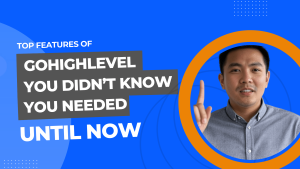
- December 19, 2024
Top Features of GoHighLevel You Didn’t Know You Needed (Until Now!)
Home About Services Blog Go High Level Graphics Design...
Join Our Newsletter